How to Resize Your Photograph
Often when entering a photo contest there are size restrictions. So I thought I would post a quick tutorial on how to do that. This tutorial should work for most image editing software, as long as you know were to look. 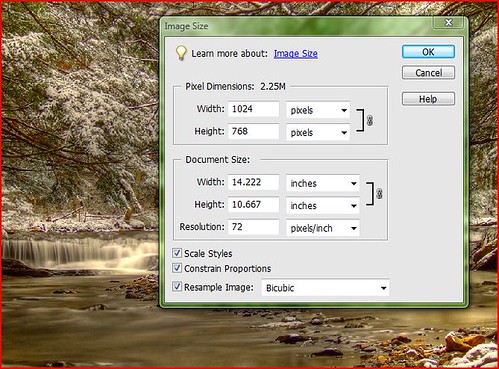
1. Image Menu > Image Size
When the Image Size window opens, change the resolution to 72 if necessary. It is important to do this first.
2. Next, change the Pixel width dimension to 600. It is not necessary to change other settings. When Constrain Proportions remains selected the image will retain it's aspect ratio (The aspect ratio is the ratio of the width of the image to the height of the image. For most television images the current aspect ratio is 4:3. HDTV uses an aspect ratio of 16:9. The aspect ratio, along with the number of vertical scan lines that make up the image, determine the sample rate used to digitize the video signal). Also make sure Resample (The process of reducing image data set size by representing a group of pixels with a single pixel. Thus, pixel count is lowered, individual pixel size is increased, and overall image geographic extent is retained. Resampled images are "coarse" and have less information than the images from which they are taken.) Image is ticked.
3. Click on the OK button.
4. File menu > Save for the Web
Most image programs are generally the same so you shouldn't have to much of a problem finding the the image resizing menu.

















No comments:
Post a Comment