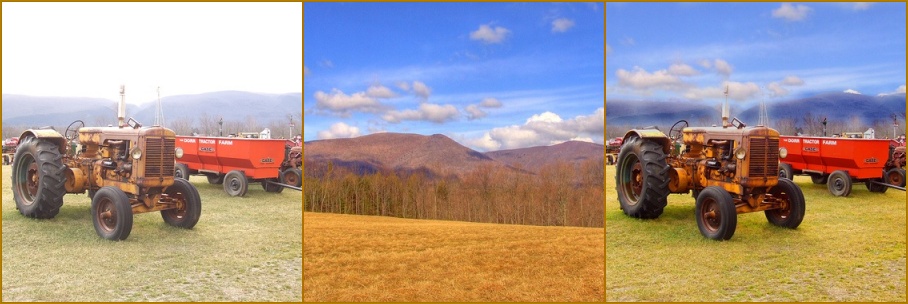As many of you know, you can never be to careful with your photography work. Especially in the digital age it is all to easy for someone to "borrow" your image with out your permission. So putting a copyright on your image is a great idea, and is easy if you make a custom brush to do it. It's like have a stamp with your copyright on it.
looks something like this "© Sam Lamp"
But typing it out each time and selecting the font can be tedious. Now you can do this in Photoshop CS, CS2 and Elements 4.
Will start with
Photoshop CS2
1. Open a new image by going to File> New. Any size will do, as long as it’s not tiny. Then choose the Type tool from the tool bar or get it by typing T on your keyboard. Click on your image to start typing (this will automatically put your text on a new layer).
2. To make the © using a PC, hold down the Alt key and type 0169. On a Mac, press Option + G. Then type in a copyright notice (your name, your company, etc.) as you want it to appear. Pick a font you like -- you’ll be stuck with it.
3. Now hide the Background layer. Do this by clicking the eye icon to the left of its name. Make sure your Type layer is still selected (click on it if not). Then select your text: Go to Select > Color Range, move the Fuzziness slider all the way to 200, and click OK.
4. Then make your custom brush: Choose Edit > Define Brush Preset. Enter a descriptive name for the brush (like MyCopyright), and click OK.
5. To use your new brush, select it. Grab the Brush tool (type B). Then, from the Options bar at the top of your screen, pull down the Brush menu and scroll to the bottom. Select the one you made, and stamp your copyright anywhere you want.
Photoshop CS
1. Open a new image by going to File> New. Any size will do, as long as it's not tiny. The background contents should be the default, white. Click OK. Set your colors to the default (black in the foreground, white in the background) by typing D on your keyboard. Then choose the Type tool from the tool bar or get it by typing T on your keyboard. Click on your image to start typing (this will automatically put your text on a new layer).
2. To make the © using a PC, hold down the Alt key and type 0169. On a Mac, press Option + G. Then type in a copyright notice (your name, your company, etc.) as you want it to appear. Pick a font you like -- you'll be stuck with it.
3. Now hide the Background layer. Do this by clicking the eye icon to the left of the Background layer's name on the Layers Palette. Make sure your Type layer is still selected (click on it if not). Then select your text: Go to Select > Color Range, move the Fuzziness slider all the way to 200, and click OK.
4. Then make your custom brush: Choose Edit > Define Brush Preset. Enter a descriptive name for the brush (like MyCopyright), and click OK.
5. To test your new brush, open an image you'd like to stamp. Grab the Brush tool (type B). Then, from the Options bar at the top of your screen, pull down the Brush menu and scroll to the bottom. The one you just made is the last on your list. Click on it to select it, then click the spot in your image where you want to stamp your copyright. If it's too small to see, increase your brush size.
Element 4
1. Open a new image by going to File> New Blank File. Choose the Preset Default Photoshop Elements Size. The background contents should also be the default, white. Click OK. Set your colors to the default (black in the foreground, white in the background) by typing D on your keyboard. Then choose the Type tool from the tool bar or get it by typing T on your keyboard. Click on your image to start typing.
2. To make the © using a PC, hold down the Alt key and type 0169. On a Mac, press Option + G. Then type in a copyright notice (your name, your company, etc.) as you want it to appear. Pick a font you like -- you'll be stuck with it.
3. Click anywhere on your image (other than on the type, that is) to get out of typing mode.
4. Then make your custom brush: Choose Edit > Define Brush. Enter a descriptive name for the brush (like MyCopyright), and click OK.
5. From the Options bar at the top of your screen, pull down the Brush menu (it's the down arrow next to the wavy line that shows what kind of brush you're currently using) and scroll to the bottom. The copyright brush you just made is the last on your list. Click on it to select it.
6. To test your new brush, open an image you'd like to stamp. Grab the Brush tool (type B). then click the spot in your image where you want to stamp your copyright. If it's too small to see, increase your brush size.
Directions are compliments of Popphoto a great resource for any photographer.